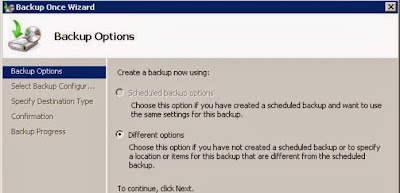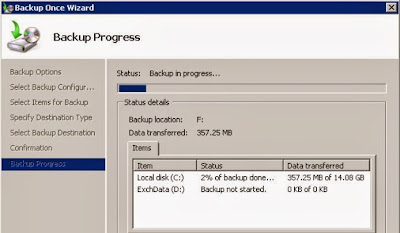How to restore an individual Exchange Mailbox using Windows Server Backup?
Unknown
22:06
Follow
the below given steps in order to restore an individual mailbox items
for Exchange Server 2010 using Windows Server Backup:
- Backing up Exchange Server 2010 mailbox database: Using Windows Server Backup to backup and restore a mailbox database for Exchange Server 2010 includes three steps:
a. Installing
Windows Server Backup on Windows Server 2008 R2:
Windows Server Backup is not
installed by default and needs to be
installed initially.
b. Backing
up an Exchange 2010 mailbox database: From
the Windows Server Backup window,
click on Backup
Once:
Since there is no existing scheduled backup on this Server, so select Different options.Click Next to proceed.
Select Custom as Backup Configuration to choose custom volumes, files for backup:
Now, select the volumes to be backed up. Click Add Items to open the selection dialog. Click OK to close the dialog.
Click Advanced Settings button:
Select VSS Settings tab and then select VSS full Backup option. Click OK and then Next to continue.
Now, the backup can be stored on either a local drive or a remote network share. Let’s backup to a local drive:
Select the volume to back up the Exchange 2010 mailbox database to. A volume that is a part of the backup selections list can’t be chosen. Click Next to proceed.
Click Backup to initiate the backup process:
The time taken to backup depends on the size of the mailbox database:
On completion of the backup process, click Close button.
User
can even verify the successful backup. User can also click on View
Details to see detailed
information.
To
perform this, the mailbox database has been dismounted and database
file has been deleted. The Exchange Server is unable to mount the
database due to the missing file.
The
mailbox database needs to be recovered from the previous backup.
Firstly, mark the mailbox database as restorable. In Exchange
Management Console, open the properties of mailbox database:
Select Maintenance tab and check “This database can be overwritten by a restore”.
Launch
Windows Server Backup,
then in Actions
pane click Recover
to initiate the Recovery
Wizard:
In
this case, the previous backup is stored on the local Server. Click
Next
to proceed.
Select the backup date and time to restore from, click Next to proceed.
Select Applications as the Recovery Type for restoring Exchange Server 2010 mailbox database. Click Next to proceed.
Select
Exchange
as the Application to recover, and check “Do
not perform a roll-forward recovery of the application databases”.
Click Next to proceed.
Select “Recover to original location” option. Click Recover to begin the recovery.
The restoration time entirely depends on the size of the mailbox database being recovered. On successful completion of restoration, click Close.
2. Restoring
Exchange Server 2010 mailbox database to an alternate location: To
restore Exchange Server 2010 mailbox database to an alternate
location, select “Recover
to another location”
option and enter path of a folder different from live mailbox
database or log files. Click Next.
Click Recover to initiate the restoration. On successful completion of restoration, click Close to terminate the Recovery Wizard.
3. Bringing
the restored database to a clean shutdown state with ESEUtil:
The
restored database file remains in a “dirty shutdown” state.
Execute the ESEUtil command in recovery mode to bring the database
into a “clean shutdown” state. In case, the database still
remains in dirty shutdown state, repair the database using ESEUtil/p
command.
4. Creating
an Exchange Server 2010 Recovery Database:
Launch
Exchange Management Shell
Execute New-MailboxDatabase
cmdlet having following parameters:
- -Recovery:$true (specifies that the database will be a Recovery Database)
- -EdbFilePath (the path to the restored mailbox database file)
- -LogFolderPath (the path to be used for transaction log files, which must be an empty folder)
- -Server (the server that the recovery is being performed on)
With
the recovery database mounted, the mailbox items can be restored
easily. The available items could be restored by looking at the
mailbox statistics for the recovery database. Moreover, the mailbox
items could be restored into a sub-folder of the existing mailbox as
well. The restored items gets visible in the mailbox.
A
number of third-party tools are available in the market nowadays for
accurate and flawless Exchange mailbox recovery. RecoveryFix for
Exchange Server is a professional and advanced Exchange mailbox
recovery software that assures accurate recovery of mailbox data from
MS Exchange Server 5.0, MS Exchange Server 5.5, MS Exchange Server
2000, MS Exchange Server 2003, MS Exchange Server 2007, MS Exchange
Server 2010, and MS Exchange Server 2013. Moreover, three modes to
recover Exchange data – Automatic Analyze and Recover, Advance
Scan, and Rebuild Corrupted Database assure accurate recovery of
Exchange mailbox data. For more detail visit http://www.recoveryfix.com/exchange-server-recovery.html